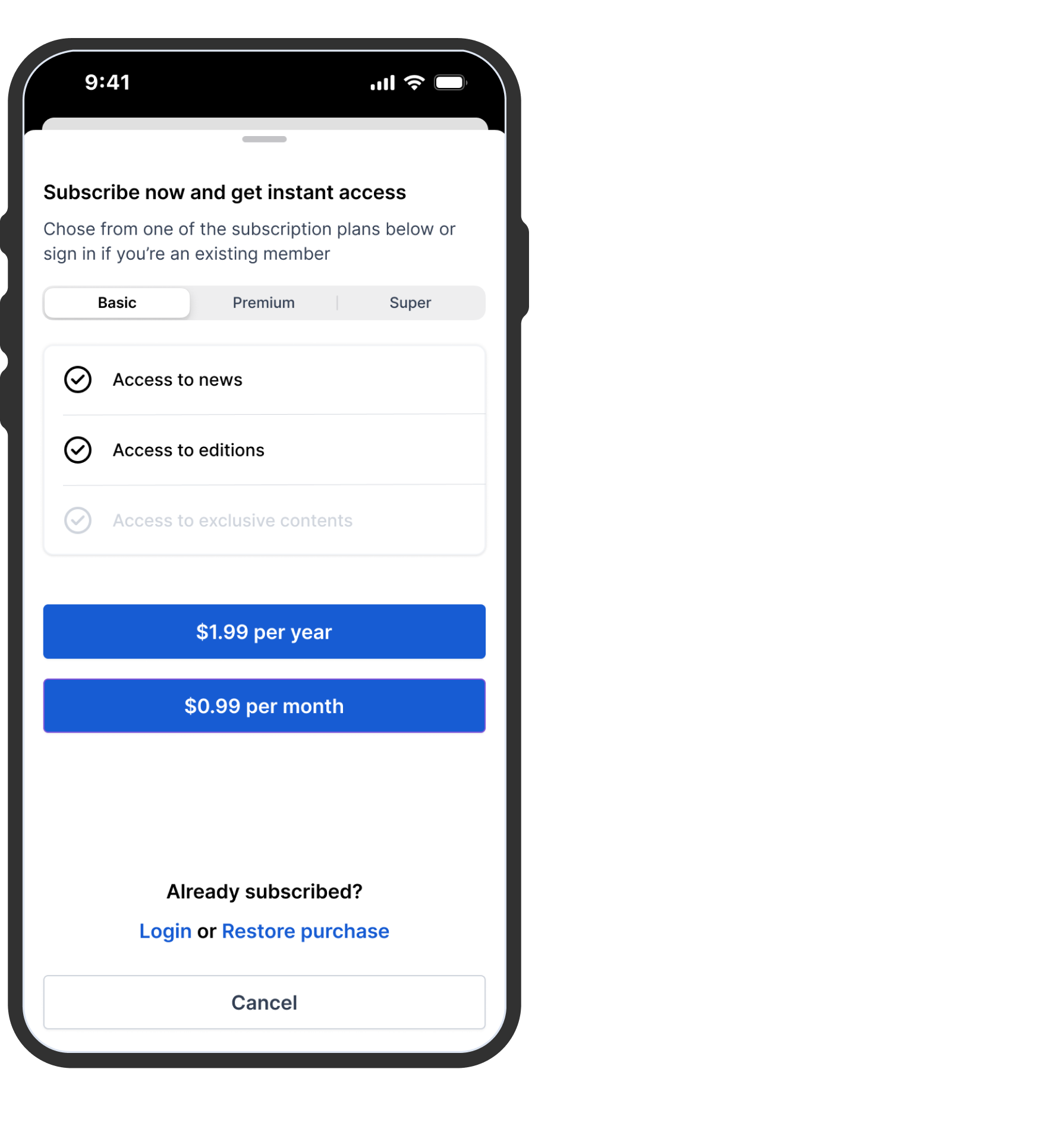Subscription/Paywall Design Customisation
Notes, documentation, and best practices for customising your Paywall
Table of Contents
The Bolt paywall is triggered when users try to access restricted content. It offers guidance on how to gain access through in-app purchases, third-party authentication, or a combination of both methods.This document provides an overview of the paywall's features and customisation choices.
Defining your paywall
Pugpig Bolt enables the use of metered paywalls, subscription levels, and required authentication, also known as a hard paywall. Below, you'll discover how each of these functions and how to personalise them.
Metered Paywall
The metered paywall is a UI element that allows users to access a limited number of articles or pieces of content for free within a certain time period. Once users reach their predefined limit of free content views, they are then prompted to subscribe or pay for continued access. This provides a convenient and adaptable method to offer users a glimpse of the complete app experience. The metered paywall appears as a banner at the top of your content feed and consists of the following:
- Article limits
- CTA to subscribe
To dive deeper into how the metered paywall works, you can check out this article.
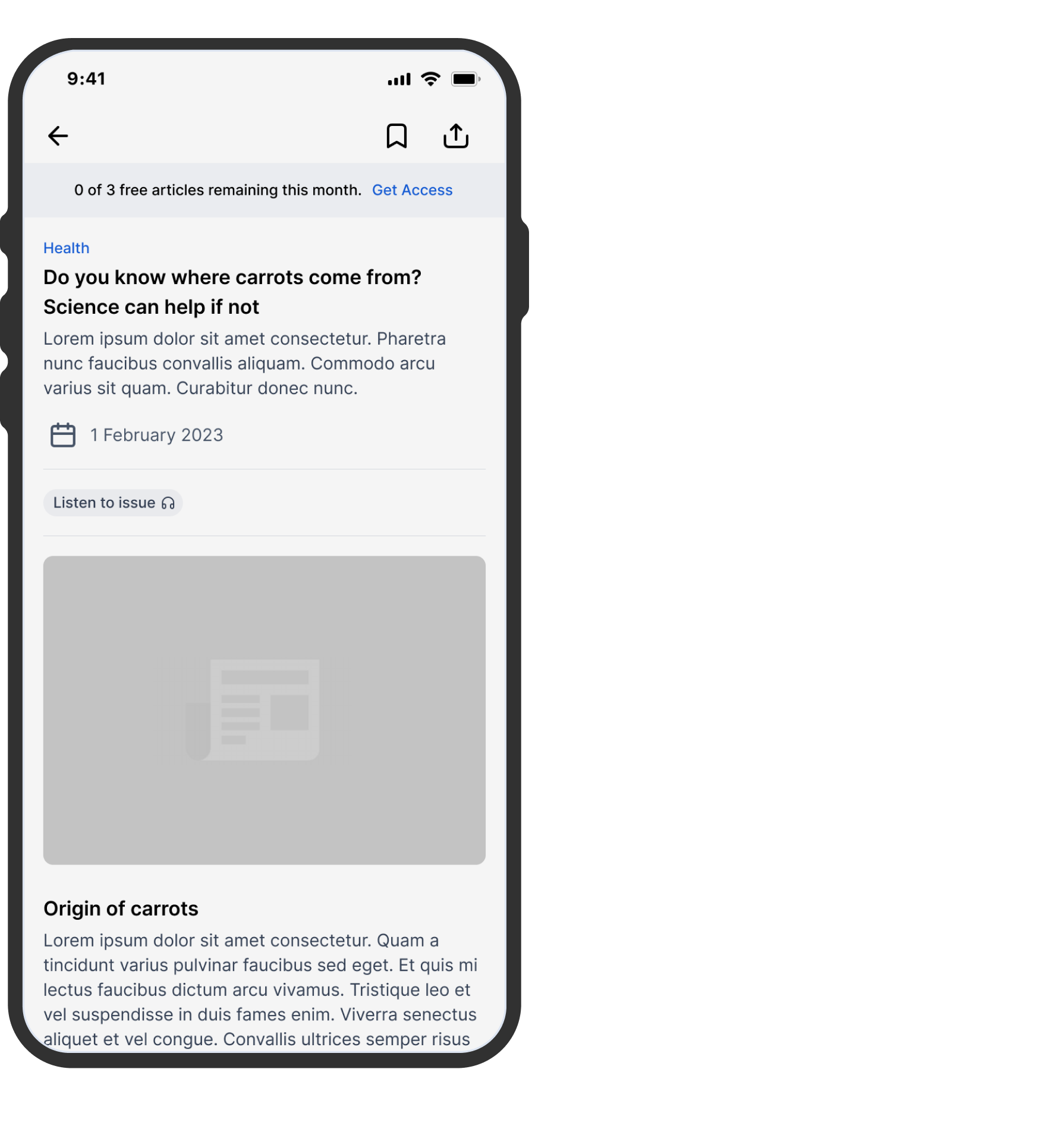
Paywall
The Paywall is a UI element that appears over content, limiting access to parts of the app or website that demand a subscription or user login. It acts as a gatekeeper, allowing only entitled users to access premium content. When users click the "Subscribe" button, it directs them to the subscription modal, where they can choose their preferred plan. The paywall screen consists of:
- Your logo
- Bullet points of benefits
- Subscription button
- Link to Login or restore purchases
- Call to action to keep exploring

Subscription Levels
Subscription levels encompass the different tiers or categories of access and benefits available to users upon subscribing to your service. This approach empowers users to choose the service level or features that align with their requirements and budget. It manifests as a full-screen modal that appears when any action leading to a page is tapped. The modal includes:
- An introductory title and descriptions.
- Segmented tiers.
- Features listed as bullet points for each tier.
- Call-to-action buttons for annual or monthly subscriptions.
- Call-to-action buttons for logging in or restoring purchases.