How to Edit and Order Timelines in Bolt CMS
Table of Contents
Editing a Timeline
This is how you configure your dynamic timelines.
This is how you add collection tags to timelines.
You can also make simple edits to your timelines. To find your timelines, go to Collections > Timelines.

Once you click into the Timeline you want to edit, you can manage several different things:
- Flatplan limit: This determines how many cards appear when a user is scrolling. This defaults to 100, but you want to avoid endless scrolling. You should cap this at a much smaller number.
- Flatplan curation: This determines the order your cards will appear in your timeline. Express will order you cards by date added from the feed. You can change sorting and you can even manually drag and drop cards to follow a special curated order in the flatplan box.
- Access: You can select if your timeline should be free or have some other access level. If you only have free content in your app, you still need to select “Free” from the dropdown or else your content will get locked away from users.
- Key: This is a unique ID for each timeline and is used for linking. Typically it is just the name of the timeline. The key should be formatted as the name of the timeline in all lowercase with no spaces or dashes. If you make a new timeline you will need to enter a new key. If you leave this blank, Express will automatically generate a random number code to act as your key.
- Collection tags: You should also check off the relevant tags (or add new tags, if necessary). There could be section, collection and/or other kinds of tag boxes available. Make sure you fill out everything that is applicable.
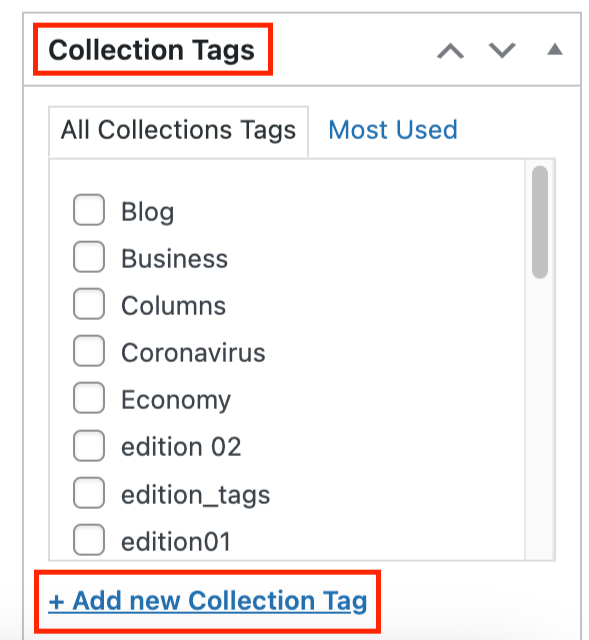
- Timeline Options: You can alter the layout of the full timeline (e.g.: hero card at top and thumbnails underneath)
- Hide from timeline: If you want content to be organized together and appear live, but not have it appear as an option in the app.
- Tab group: Click to select which bottom navigation tab you want the timeline to be added to.
- Edition cover: You can upload a cover image here.
Ordering a Timeline
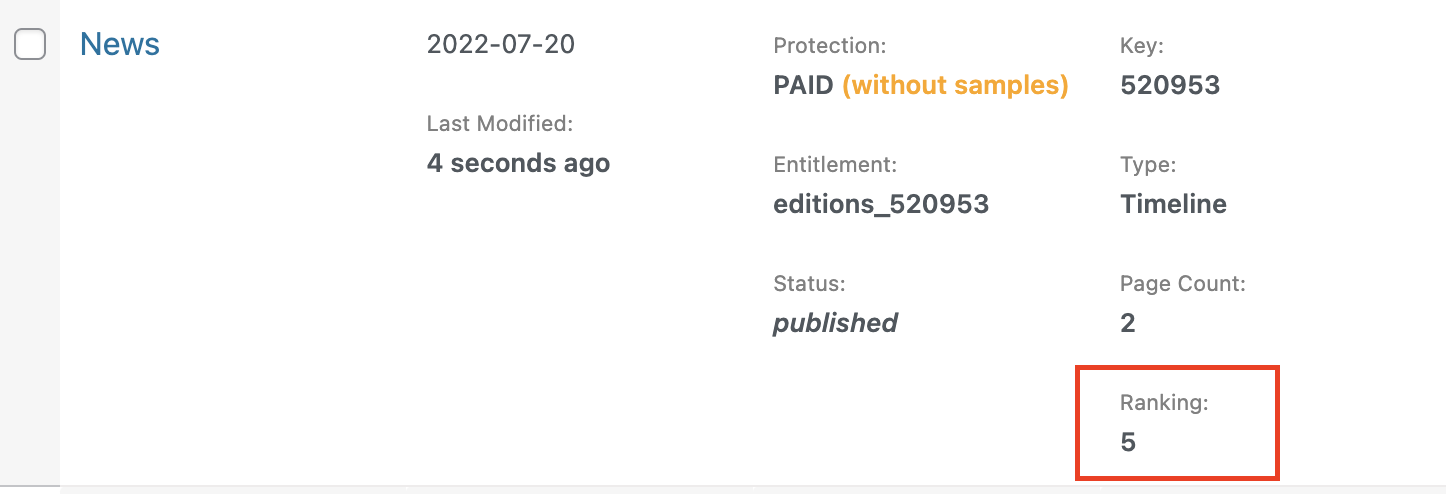
To change the order of a timeline, you need to change the ranking. You should make your rankings non-consecutive so that you can always have room to add in new timelines as needed. Otherwise, you might have to manually edit all the rankings of the timelines each time you make an edit.

You can edit the ranking by clicking into a timeline and adjusting the Order field.
Video Tutorial: How to reorder a timeline


