How to upload a PDF via the Pugpig PDF Page Importer
Learn the step-by-step process of uploading files or content onto a digital platform with our comprehensive guide on effective uploading techniques.
If you would like to upload a standard PDF Edition manually via our Express CMS, then follow the steps below:
Please note, that you would need administration-level access to do this.
1. Log into your Express CMS site.
2. Under ‘Tools ’ - you will need to click on ‘Pugpig PDF Page Importer’.
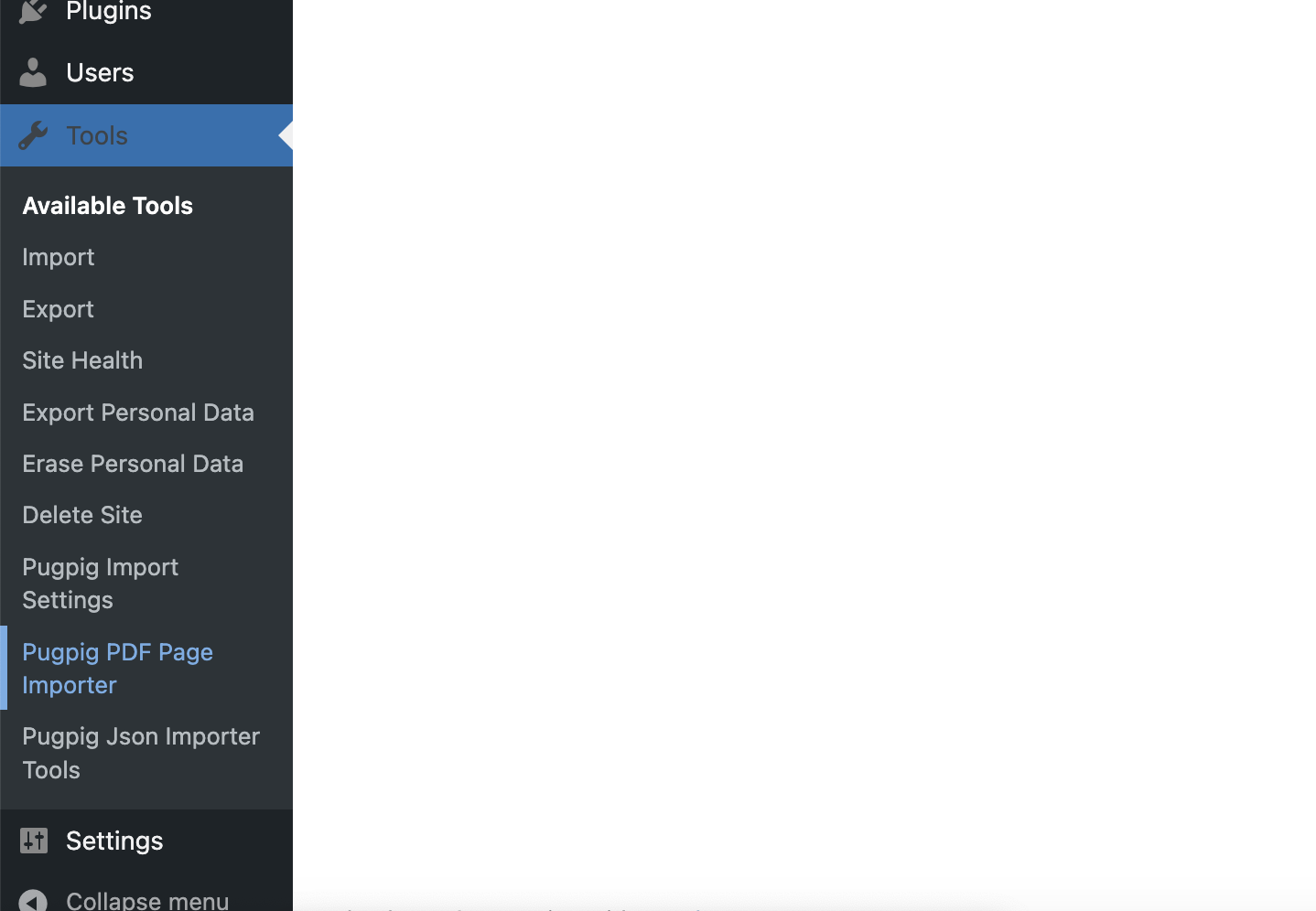
3. On this page, you will need to drop your standard PDF file that can take couple of minutes to process.
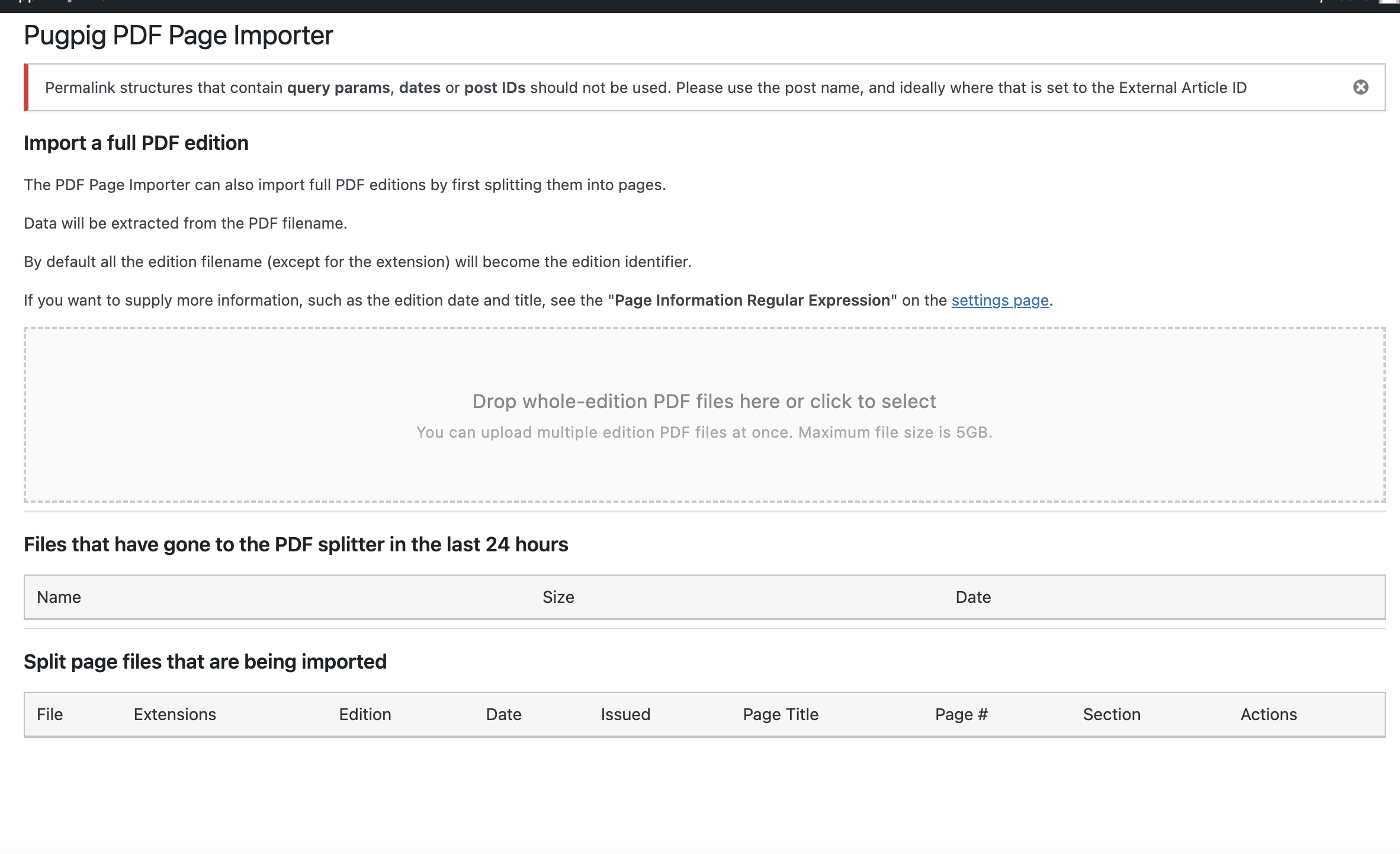
4. Once, the PDF has been processed, it will automatically display under ‘Editions’. Please note, that you will need to select the ‘Tab group’ and ‘Collection tag’ it belongs to for this particular edition as it has been processed manually.
5. Once all the tags have been selected, you can click on ‘Publish’ or schedule the edition for a particular date and time you would like the edition to go live.


