Setting up custom dimensions in GA4
Learn how to configure event- and user-scoped custom dimensions in GA4 to enrich your data
Table of Contents
Custom dimensions are the descriptive attributes of your data. They can be event-scoped (for example the name of an edition that is opened) or user-scoped (such as the type of subscription a user has access to). Google Analytics 4 allows you to add 50 event-scoped dimensions and 25 user-scoped dimensions per property.
Once GA4 has been set up, you can add Pugpig's custom dimensions to your GA4 property/properties to enrich the data that you track.
Setting up custom dimensions
Follow the steps below to configure your custom dimensions.
1. Within the GA4 admin centre navigate to 'Custom definitions' > 'Custom dimensions'. To add a new custom dimension hit the 'Create custom dimension' button.
2. To configure event-scoped parameters, choose 'Event' from the 'Scope' dropdown. Under the 'Event parameters' dropdown select the parameter you wish to add (all Pugpig custom dimensions are prefaced with KG to help you distinguish them easily). Use the same title for the 'Dimension name' field and click on the 'Save' button.
3. To configure user-scoped properties, select 'User' from the 'Scope' dropdown. Under the 'User property' dropdown select the parameter you wish to add. Use the same title for the 'Dimension name' and click on the 'Save' button.
4. You will need to configure each dimension one by one. A list of Pugpig's custom dimensions can be found below and in our analytics specification: https://docs.pugpig.com/en_US/pugpig-analytics-specification
Custom dimensions will begin tracking as soon as you set them up but unfortunately cannot be applied retroactively.
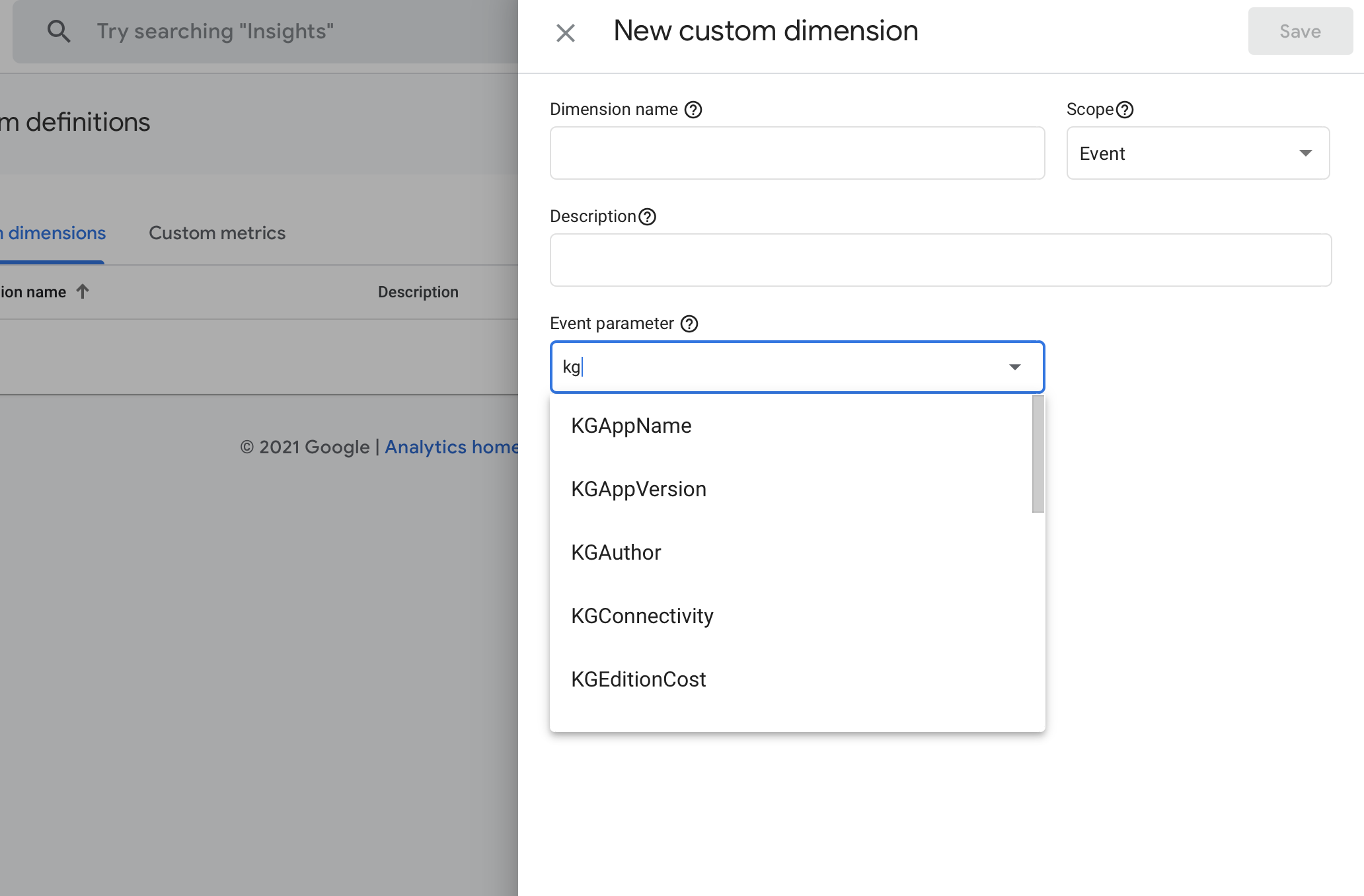 Selecting a new event-scoped dimension from the dropdown of available parameters
Selecting a new event-scoped dimension from the dropdown of available parameters
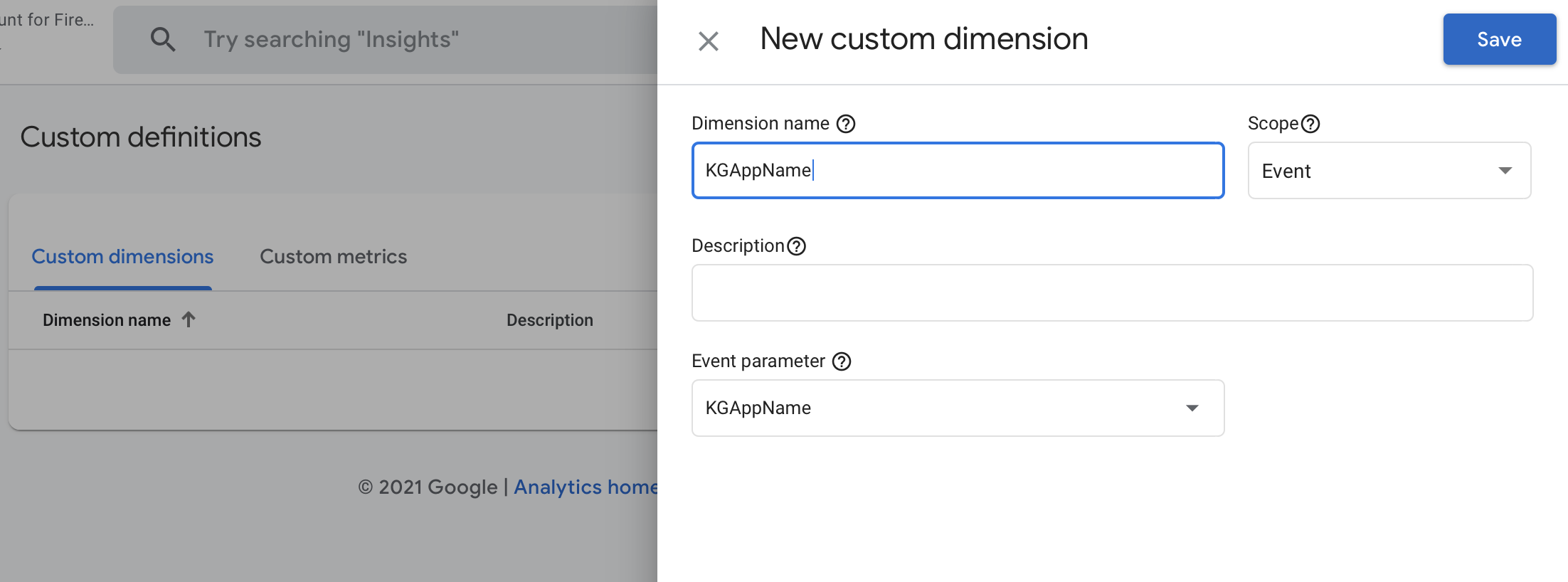 Give the dimension the same name as the event or user parameter
Give the dimension the same name as the event or user parameter
Pugpig's custom dimensions
Event-scoped parameters
- KGAppearance
- KGAudioElapsedSeconds
- KGAudioTotalSeconds
- KGAuthor
- KGBoltVersion
- KGCategory
- KGCollectionSet
- KGCollectionType
- KGConfigurationVersion
- KGConnectivity
- KGOrientation
- KGEditionCost
- KGEditionID
- KGEditionName
- KGError
- KGHasSingleIssuePurchase*
- KGID
- KGLabel
- KGNotificationsAllowedStatus*
- KGPageName
- KGPageNumber
- KGPageType
- KGSection
- KGStoryCost
- KGSubscriberStatus*
- KGTimelineVersion
- KGURL
- KGVideoElapsedSeconds
- KGVideoTotalSeconds
User-scoped properties
- KGU_GrantedResourceName
- KGU_GrantedResourceId
- KGHasSingleIssuePurchase*
- KGNotificationAllowedSt*
- KGSubscriberStatus
- User ID - this maps to GA4's User ID feature
*Both event and user-scoped dimensions
This list is subject to change. The most up-to-date record can be found at the bottom of our analytics specification.


