Customer Agreements - Supplementary Order Forms
This article sets out the process for writing, sending and filing supplementary order forms
What is a supplementary order form?
A supplementary order form is an agreement that updates the details of customer's license. It is to be used when adding a new license or changing the tier of an existing product.
What is included in a supplementary order form?
Included should be a reference to the original order form, all the information about the existing licenses the customer holds and a new section for all the licenses the customer is adding or changing.
Note: Dates should be written as follows ‘11th May 2023’ to avoid confusion arising from different date naming conventions
There will be two signatories, one will be a customer contact and the other will be Jonny as CEO.
What is the process for creating new customer agreement order forms?
When a new agreement is required the sales person or customer success manager should provide Rosie & Phil with the details of the new agreement (information about the pricing, commencement date, the services required), as well as a link to the proposal in #pugpigagreements.
Once Rosie has drawn up the agreement, she should send a copy to #pugpigagreements to have it approved by the sales person or customer success manager.
What is the process for sending & filing supplementary order forms?
Supplementary order forms are sent to customers via Docusign.
If you are sending a document to multiple recipients you can set the signing order. In this instance, the signing order should be as shown below.
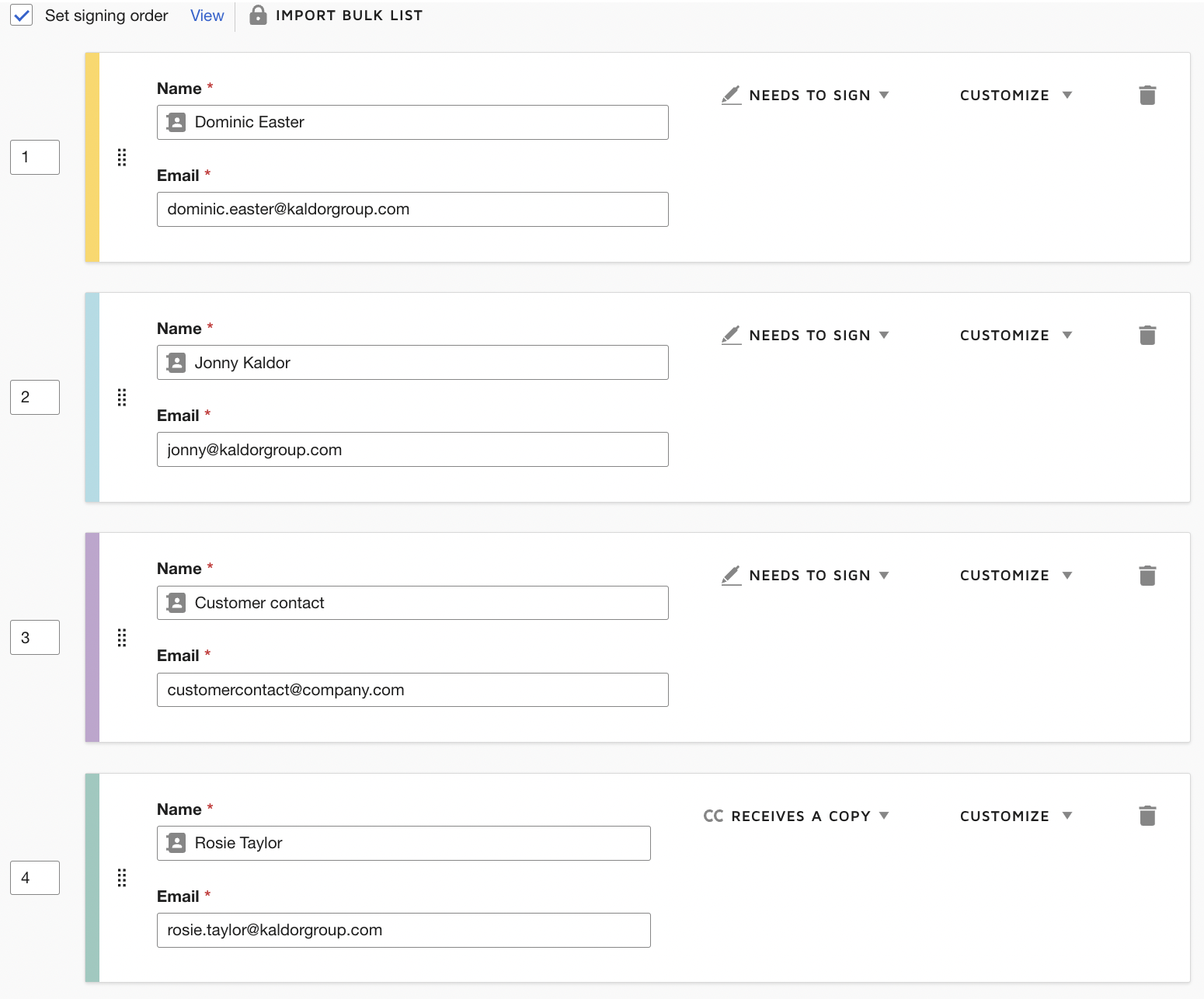
The customer director, Dom, should be set as Recipient 1 and select ‘Needs to Sign’. Use ‘Approve’ and ‘Decline’ buttons from the toolbar to allow Dom to decide to move the document forward (Approve) or void (Decline) without having to sign.
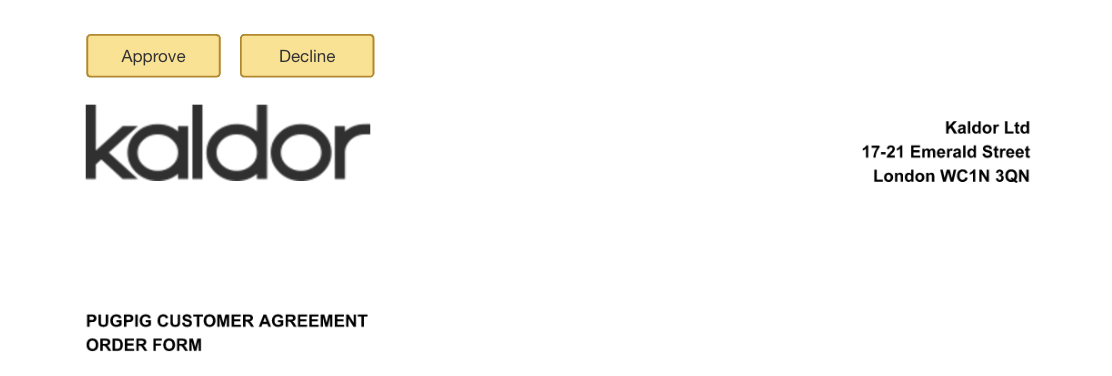
Once he has reviewed and approved it, it is sent to Jonny for signing. When Jonny signs it, it is then sent to the customer contact for signing. Lastly, a copy is sent to Rosie to file appropriately in ‘4. Kaldor Customers and Suppliers’.


