Setting up Apple News in the Pugpig CMS
Table of Contents
This document will outline the steps needed to configure Apple News in the Pugpig CMS. These steps are the same for both Apple News and Apple News +.
How to set up Apple News to publish content
1. Set up a channel for Apple News. This can be done through your iCloud account using the News Publisher app.
The channel requires 3 example articles to be created before submission. These can either be created through the iCloud account or through our CMS once it has been connected using the following steps.
If submitting articles through the Wordpress plugin (Publish to Apple News), you will need the following:
- Channel name (exact match),
- Channel ID,
- API key and
- App secret
Creating articles in "Publish to Apple News" plugin
1. In the Pugpig CMS, go to Apple News * on the lefthand menu > Settings
*If you don't see the Apple News option available raise a support ticket and we'll switch on the plugin.
2. Manually add the channel name, channel ID, API key and app secret to the Upload Channel Configuration File (Enter the contents of your .papi file manually) setting. Remember to save your details somewhere other than in your Express site.
Example:
#<Your Channel> endpoint: https://news-api.apple.com channel_id: <Your Channel ID> key: <Your API Key ID> secret: <Your API Key Secret>
(Note: You can find the above info in iCloud News Publisher > Settings > Connect CMS > API Key)
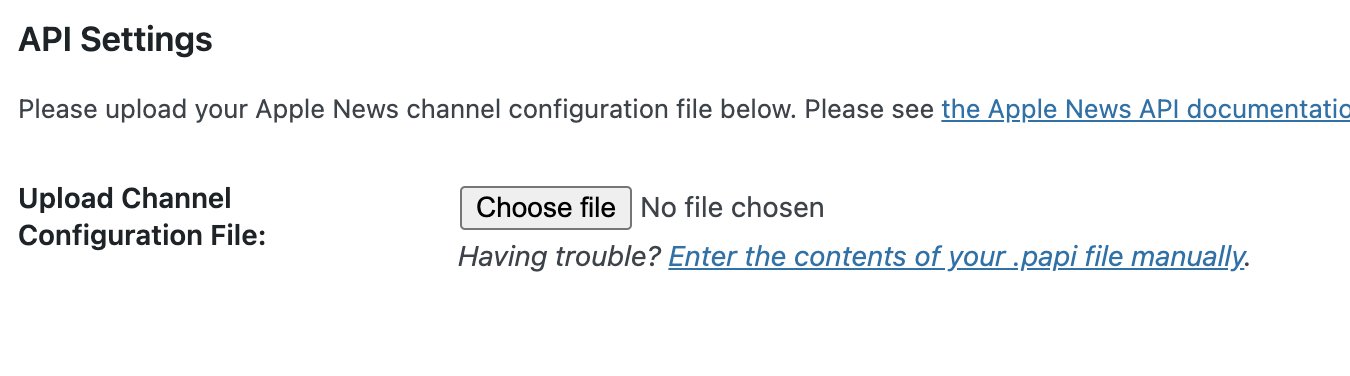 3. Select your publishing preferences from the Apple News API options.
3. Select your publishing preferences from the Apple News API options.
- If you would like to automatically publish to Apple news then select the following:
- Automatically publish to Apple News when published from WP
- Automatically update Apple News when updated in WP
- Automatically delete from Apple News when deleted/unpublished from WP
- Asynchronously publish to Apple News
- If you need to edit content manually before publishing to Apple News, set the options to NOT be automatic
- If you require a mixture of both automatic publishing but also need manual intervention for Apple News + editions, you will need to ensure your edition based articles are inside a draft edition when they get imported by the Pugpig CMS. This can be done via RSS edition feeds AND configured manually. See more on publishing to Apple News + here.
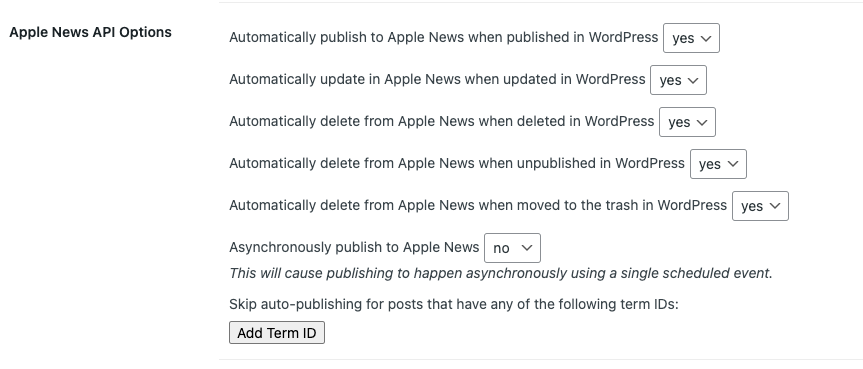
4. Select theme for articles or create custom theme.
5. To get your channel approved, create 3 articles in the CMS and publish to Apple News. Skip this step if the channel is already live. When you go to the Apple News tab in the left menu you will see all the Articles you have added. If you are not using auto-publish, you can manually publish the articles here by hovering on the Article title and clicking 'Publish'.
6. Test the article in the Apple News app on a supported iOS device (app must be downloaded), by copying the News URL from the Apple News article list view and pasting into your Safari/Chrome. This will then deeplink you to the article within the Apple News app for further testing.
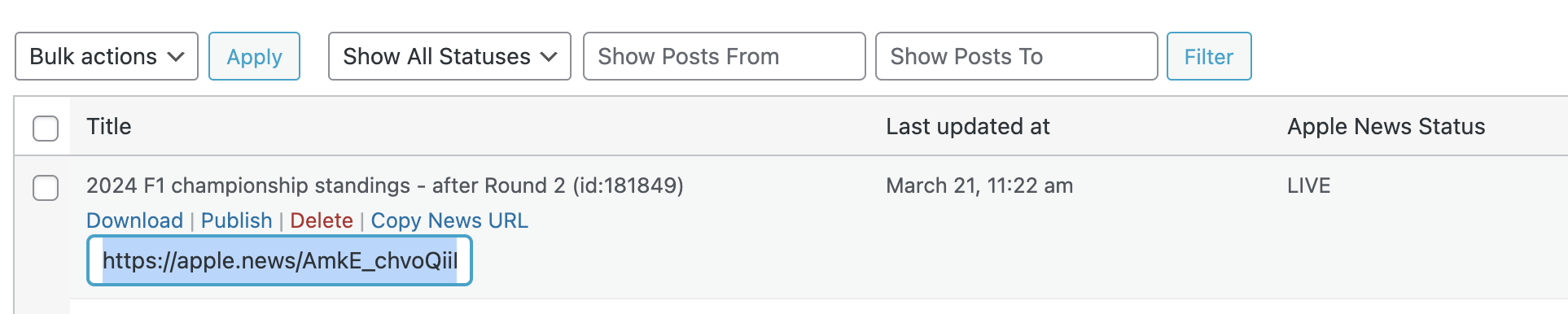
7. Once three articles have been created and tested, you can submit your channel for review through the iCloud account.


